Quantity:
👇
How to Install and Use ColorCalibrater?
The Update Instructions
Installation Requirements:
Windows: Darktable 3.0.0, 3.0.1, 3.0.2, 3.2.1, 3.4.0.
Linux: Darktable 3.4. Tested systems include Ubuntu 18.04, Ubuntu 20.04, Linux Mint 19, Linux Mint 20.
Features:
ColorCalibrater is a stand-alone tool for calibrating colors, and it can be used together with Darktable. It is fully compatible with the industry-standard ColorChecker Passport and SpyderChecker. Users can transfer the images with color target to ColorCalibrater and it will generate ICC profiles in Darktable. After that, Darktable can directly read ICC profiles without restarting, which can save users’ work time. In addition, users can use automatic or manual method to align color target in ColorCalibrater.
Instructions:
Use Darktable to open the RAW image with the color target, trim the image to the same size of the color target, turn off base curve in Darktable, unfold the module of input color profile, and click the export to ColorCalibrater button to import the images with the color target into ColorCalibrater. (Tip: You need to correct lens distortion if needed before exporting the image to ColorCalibrater, because the images will become brighter if you correct it after color correction.)
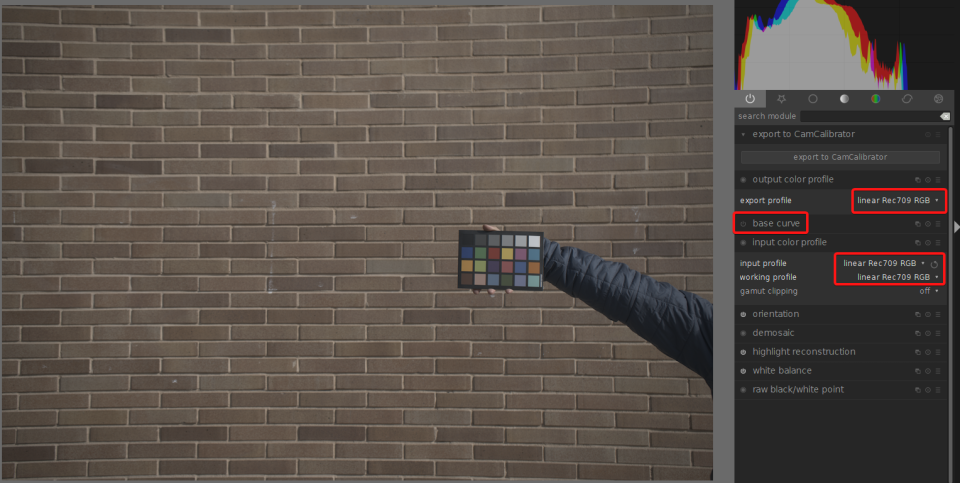
-
Select the corresponding Color Target.
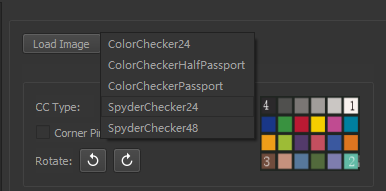
Select the corresponding Color Target in CC type in the right column of the ColorCalibrater interface.
X-Rite ColorChecker
Please select ColorChecker24 if X-Rite ColorChecker Classic (24 patches) is used, select ColorCheckerHalfPassport if a complete X-Rite ColorCheckerPassport is used, and select ColorCheckerHalfPassport if one side of X-Rite ColorCheckerPassport (24 patches) is used.
To learn more about X-Rite ColorChecker Classic (24 patches), please click here. www.xrite.com
SpyderChecker
Please select SpyderCHECKR 24 if DataColor SpyderChecker 24 is used.
Select SpyderCHECKR 24 if DataColor SpyderCheckr 48 is used.
To learn more about DataColor SpyderChecker 24, please click here. www.datacolor.com
Align Color Target
Align automatically:Please crop the image correctly before importing it into ColorCalibrater. As long as you set CC Type correctly, the software can automatically align the color target.(Click "show matching result" at the bottom to view the result.)
Align manually: Click on the Corner Pin then a colored wireframe will appear. Move four green cross cursors to align them with the Color Target. You can use the Rotate buttons to rotate it left and right. You can also use the Zoom below to scale the sample size of the color patch.
Tip: If the image is too dark, you can adjust the brightness by adjusting Gamma, Contrast, and Brightness at the bottom. Please be assured that it won’t affect the color correction but only make the image display with the proper brightness.
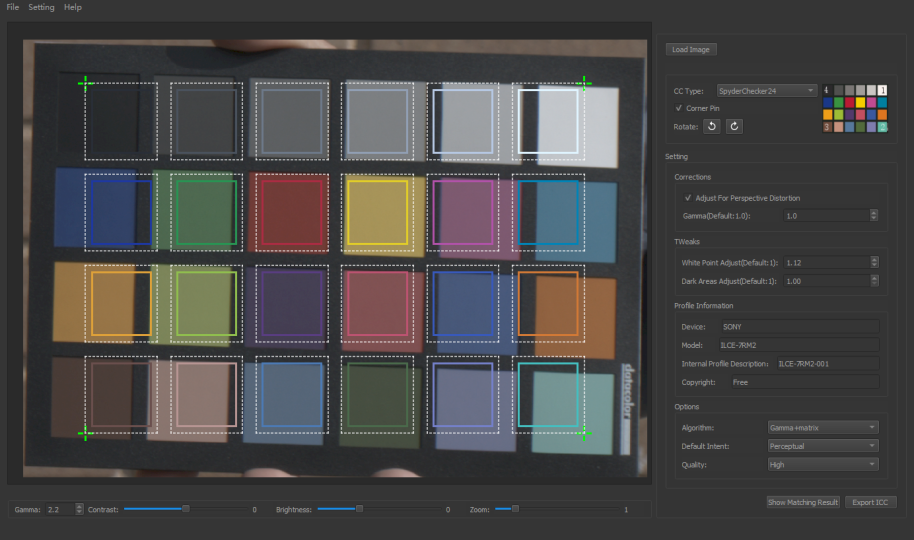
-
Corrections
If the image with color target has perspective distortion, you can enable the Adjust For Perspective Distortion option, and ColorCalibrater would try to correct it automatically. For the RAW file, please set Gamma to 1.0, so that Matching Result will be displayed correctly. As for JPG, PNG file, and other standard 24-bit files, Gamma should be 2.2.
-
Tweaks
Just keep the current setting by default. It’s unnecessary to adjust it.
Profile Information
The information here is usually automatically generated. When the Internal Profile Description is modified, ColorCalibrater will use the modified content as the name.
-
Option
algorithm
"Gamma + matrix" algorithm is chosen by default, which is suitable for most digital cameras.
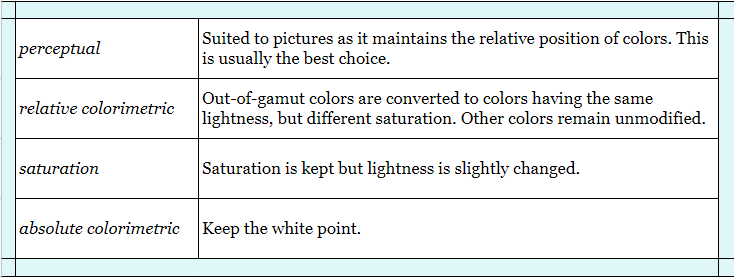
-
Quality:
In this section, you can choose various levels of profile quality. Higher quality will result in better profiles, but the process of profile creation will be longer, and the profile size will be larger.
-
Export ICC
After setting, you can click on the Export ICC button to export the ICC configuration file. The directory of the output configuration file directly points to the ICC file directory recognized by the darktable.
-
Use ICC in Darktable
After exporting, you can just click the refresh button in Darktable to load the configuration file that was saved just now without restarting the Darktable.
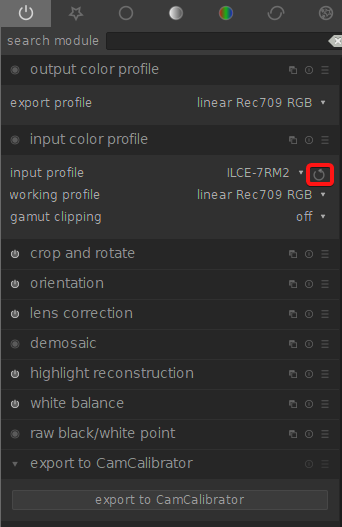
Enjoy your achievement of the color correction.
Installation Steps on Linux:
Steps to install Darktable on Linux are as follows.
- Download Darktable for Ubuntu on the Official Website https://www.darktable.org/install/#ubuntu
Do not copy "sudo apt-get install darktable" by default as shown below. Otherwise, you will download the old version of Darktable.
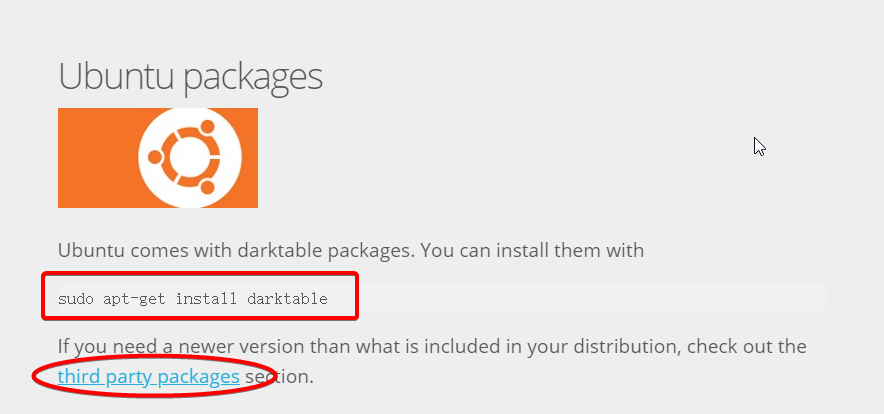
Click directly on "third party packages" to install it
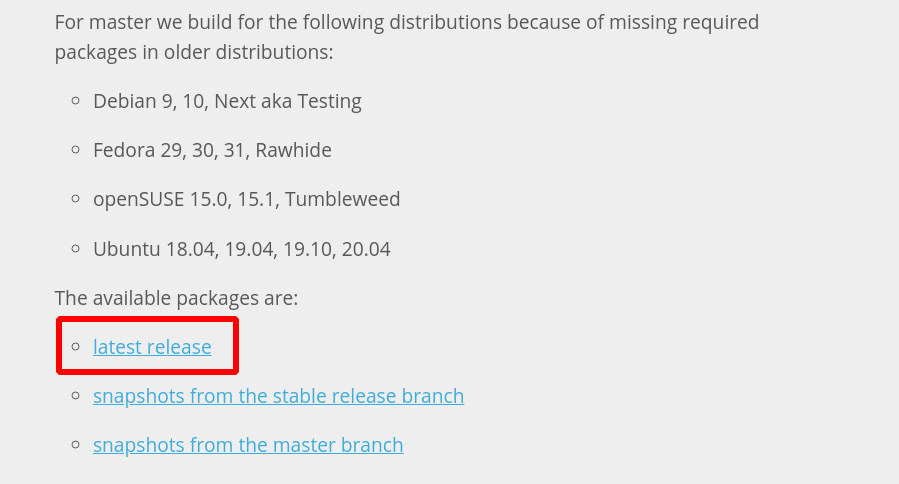
Click "latest release” here
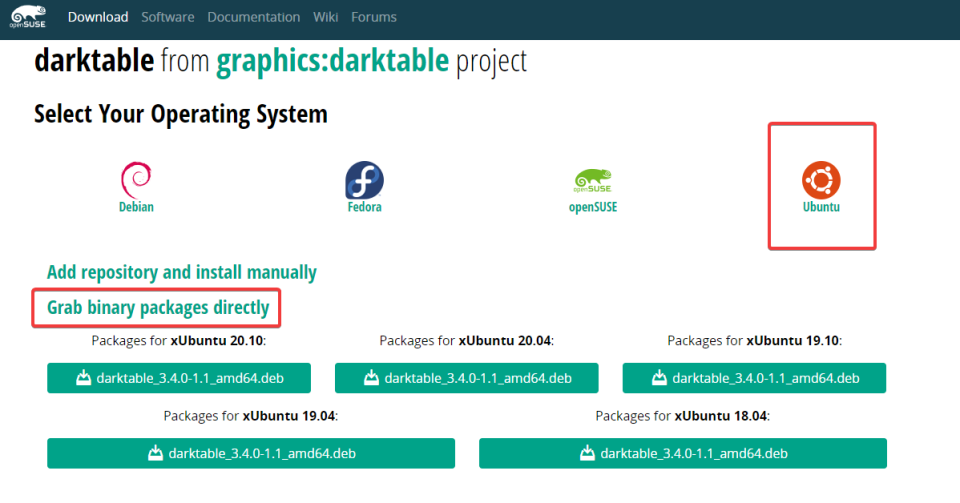
Select the corresponding deb package to download and install
- Double click on "ColorCalibrater-1.6.2-Linux-x86_64_en" to install. Please use the default installation location, don’t change it.
-
Please replace the original "/usr/lib/x86_64-linux-gnu/darktalbe/plugins/libcolorin.so'' with the newer "libcolorin.so" provided by us. It is recommended to backup the original file before replacing it.
4. Open the terminal and type "sudo apt install libfreeimage3 -y" to install the dependencies.
Note:
Some files will be replaced in Darktable to achieve some of the above functions, so you must install Darktable first and then install ColorCalibrater. If you re-install Darktable, you should install ColorCalibrater again.
If you need other types of color targets, please contact us.
Email: vfxgrace@gmail.com
ColorCalibrater
Quantity:
Details Capture | Photometric Stereo
Introduction Details Capture is software for creating textures with professional photometric stereo techniques, capturing high-quality albedo, normal map, and displacement map from multiple images ...
EXR_Compression
Introduction: This software can selectively compress or delete some layers in EXR sequence and output multilayer EXR sequence or PNG sequence. So it greatly reduces unnecessary storage and improves...


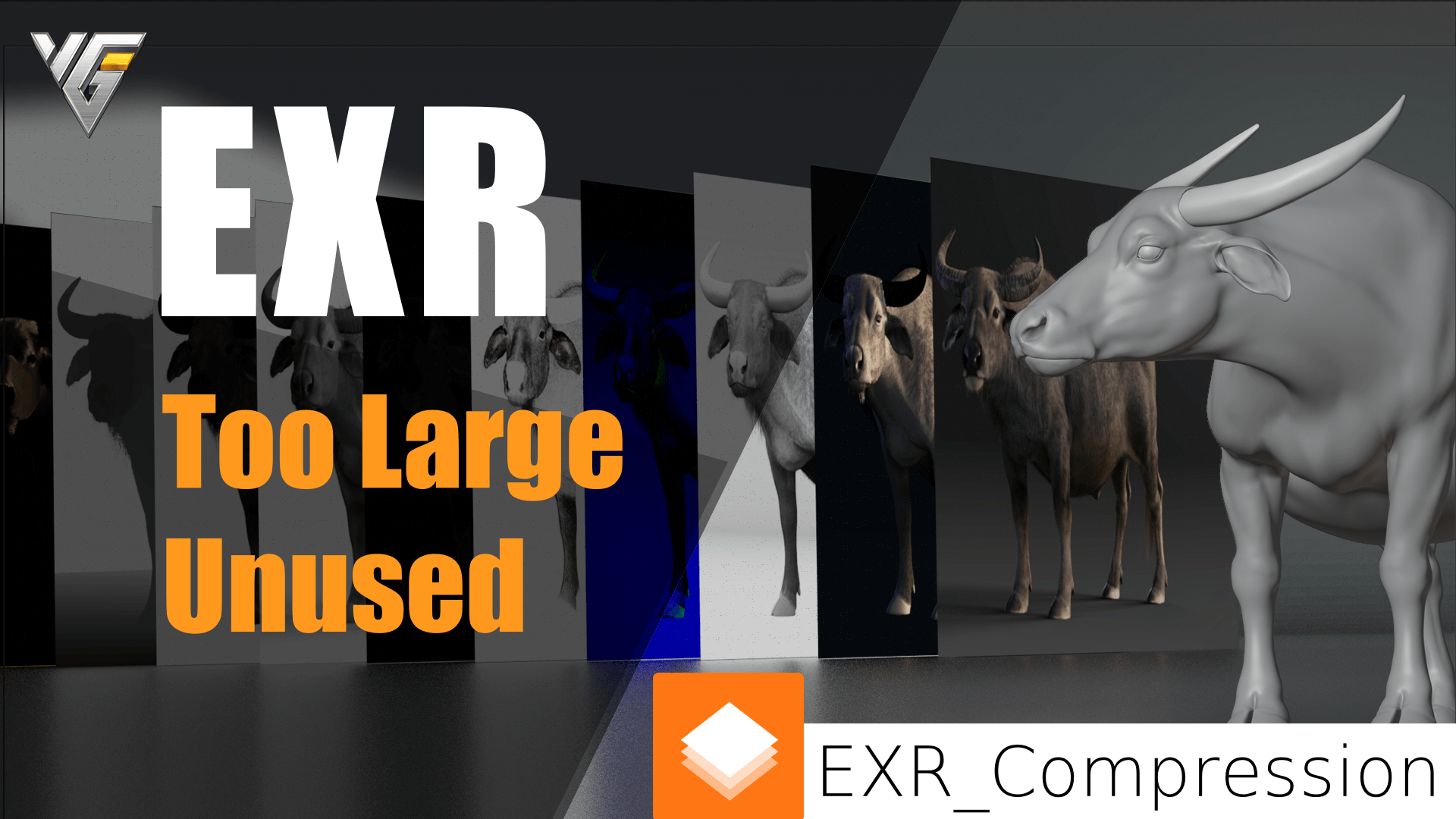
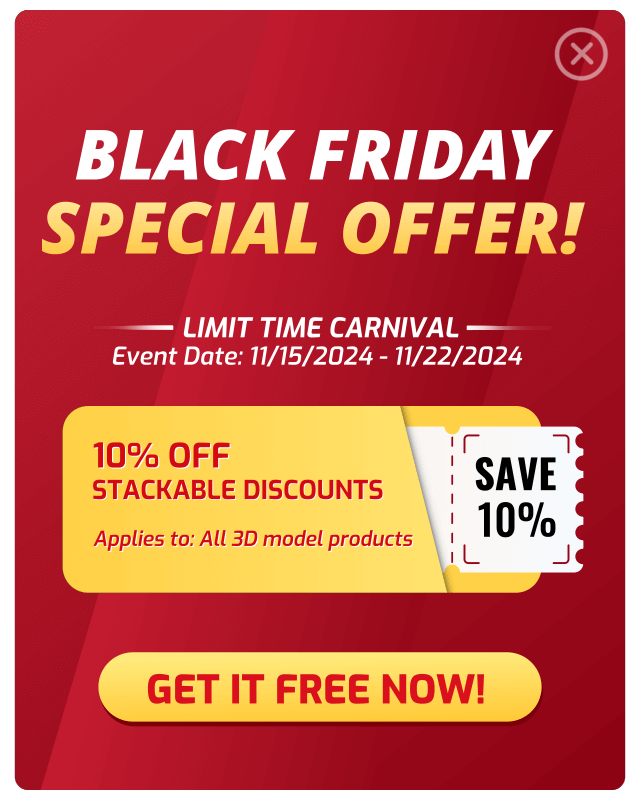
Reviews
There are no reviews yet.
Only logged in customers who have purchased this product may leave a review.